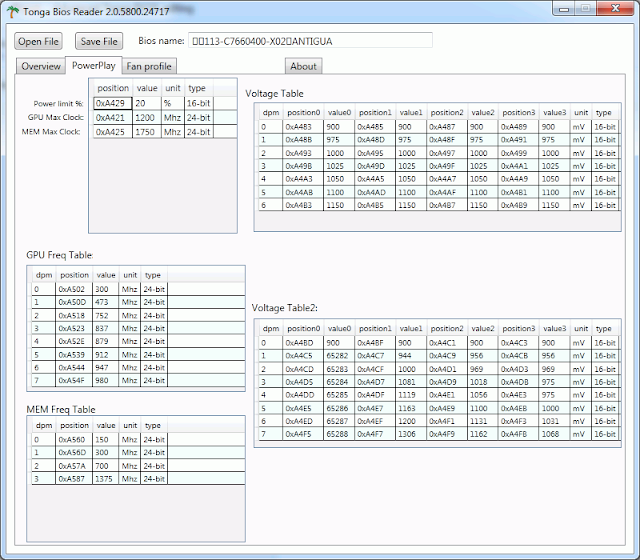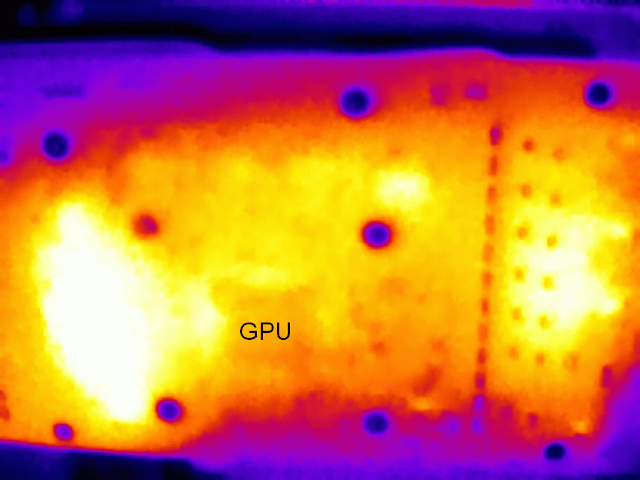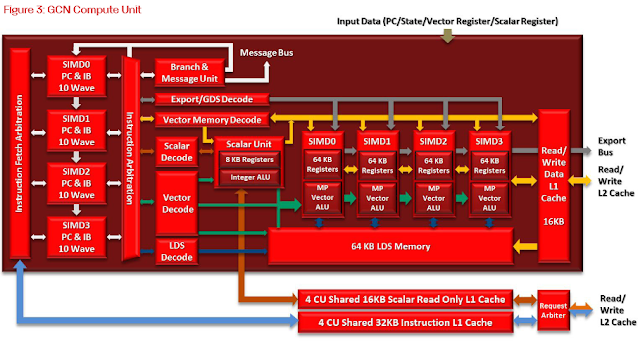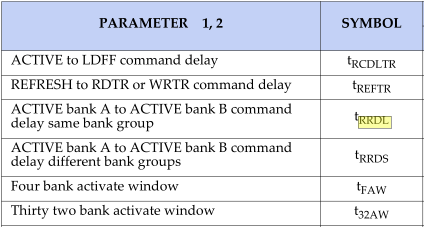After bitcoin, ethereum (eth) has the highest market capitalization of any cryptocurrency. Unlike bitcoin, there are no plug-and-play mining options for ethereum. As was done in the early days of bitcoin, ethereum mining is done with GPUs (primarliy AMD) that are typically used for video gaming.
The first ethereum mining I did was with a AMD R9 280x card using the ethereum foundation's ethminer program under Windows 7e/64. The installer advised that I should use a previous version of AMD's Catalyst drivers, specifically 15.7.1. Although the AMD catalyst utilities show some information about the installed graphics card, I like GPU-z as it provides more details. After setting up the software and drivers, I started mining using dwarfpool since it was the largest ethereum mining pool.
As an "open" pool, dwarf does not require setting up an account in advance. One potential problem with that is the eth wallet address used for mining does not get validated. I found this out because I had accidentally used a bitcoin wallet address, and dwarfpool accepted it. After fixing it, I emailed the admin and had the account balance transferred to my eth wallet.
Dwarf recommends the use of their eth-proxy program, which proxies between the get-work protocol used by ethminer, and the more efficient stratum protocol which is also supported by dwarfpool. Even using eth-proxy, I wasn't earning as much ethereum as I expected.
The ethereum network is running the homestead release as of 2016/03/14, which replaced the beta release called frontier. The biggest change in homestead was the reduction in the average block time from 17 seconds to 14.5 seconds, moving half way to the ultimate target of a 12-second block time. I wasn't sure if the difference in the results I was getting from mining was due to the calculators not having been updated from frontier or some other reason. After reading a comment in the ethereum mining forum, I realized returns can be calculated with a bit of basic math.
The block reward in ethereum is 5 eth, and with an average block generation time of 14.5 seconds, there is 86400/14.5 * 5 = 29793 eth mined per day. Ethereum blockchain statistics sites like etherscan.io report the network hash rate which is currently around 2,000 gigahashes per second. A R9 280x card does about 20 megahashes per second, or 1/100,000th of the network hashrate, and therefore should earn about 29,793/100,000 or 0.298 eth per day. The manual calculations are in line with my favorite eth mining calculator (although it can be a bit slow loading at times). Due to the probabilistic nature of mining, returns will vary by 5-10% up or down each day, but in less than a week you can tell if your mining is working optimally.
Using the regular ethminer, or even using eth-proxy, I was unable to get pool returns in line with the calculations. However using Genoil's ethminer, which natively supports the stratum protocol, I have been able to get the expected earnings from ethereum.miningpoolhub.com. Dwarf uses an unsupported variation of the stratum protocol, so I could not use Genoil's ethminer with it. I briefly tried nanopool, but had periods where the pool stopped sending work for several minutes, even though the connection to the pool was still live.
Both the official ethminer and Genoil's version were built using MS Visual C++, so if your system doesn't already have it installed, you'll need MS Visual Studio redistributable files. Getting the right version of the AMD Windows catalyst drivers for ethminer to work and work well can be problematic. Version 15.12 works at almost the same speed as 15.7.1, however the crimson version 16 drivers perform about 20% slower.
For me, as a Linux user for over 20 years, the easiest setup for eth mining was with Linux/Ubuntu. I plan to do another post about mining on Ubuntu.
The first ethereum mining I did was with a AMD R9 280x card using the ethereum foundation's ethminer program under Windows 7e/64. The installer advised that I should use a previous version of AMD's Catalyst drivers, specifically 15.7.1. Although the AMD catalyst utilities show some information about the installed graphics card, I like GPU-z as it provides more details. After setting up the software and drivers, I started mining using dwarfpool since it was the largest ethereum mining pool.
As an "open" pool, dwarf does not require setting up an account in advance. One potential problem with that is the eth wallet address used for mining does not get validated. I found this out because I had accidentally used a bitcoin wallet address, and dwarfpool accepted it. After fixing it, I emailed the admin and had the account balance transferred to my eth wallet.
Dwarf recommends the use of their eth-proxy program, which proxies between the get-work protocol used by ethminer, and the more efficient stratum protocol which is also supported by dwarfpool. Even using eth-proxy, I wasn't earning as much ethereum as I expected.
The ethereum network is running the homestead release as of 2016/03/14, which replaced the beta release called frontier. The biggest change in homestead was the reduction in the average block time from 17 seconds to 14.5 seconds, moving half way to the ultimate target of a 12-second block time. I wasn't sure if the difference in the results I was getting from mining was due to the calculators not having been updated from frontier or some other reason. After reading a comment in the ethereum mining forum, I realized returns can be calculated with a bit of basic math.
The block reward in ethereum is 5 eth, and with an average block generation time of 14.5 seconds, there is 86400/14.5 * 5 = 29793 eth mined per day. Ethereum blockchain statistics sites like etherscan.io report the network hash rate which is currently around 2,000 gigahashes per second. A R9 280x card does about 20 megahashes per second, or 1/100,000th of the network hashrate, and therefore should earn about 29,793/100,000 or 0.298 eth per day. The manual calculations are in line with my favorite eth mining calculator (although it can be a bit slow loading at times). Due to the probabilistic nature of mining, returns will vary by 5-10% up or down each day, but in less than a week you can tell if your mining is working optimally.
Using the regular ethminer, or even using eth-proxy, I was unable to get pool returns in line with the calculations. However using Genoil's ethminer, which natively supports the stratum protocol, I have been able to get the expected earnings from ethereum.miningpoolhub.com. Dwarf uses an unsupported variation of the stratum protocol, so I could not use Genoil's ethminer with it. I briefly tried nanopool, but had periods where the pool stopped sending work for several minutes, even though the connection to the pool was still live.
Both the official ethminer and Genoil's version were built using MS Visual C++, so if your system doesn't already have it installed, you'll need MS Visual Studio redistributable files. Getting the right version of the AMD Windows catalyst drivers for ethminer to work and work well can be problematic. Version 15.12 works at almost the same speed as 15.7.1, however the crimson version 16 drivers perform about 20% slower.
For me, as a Linux user for over 20 years, the easiest setup for eth mining was with Linux/Ubuntu. I plan to do another post about mining on Ubuntu.